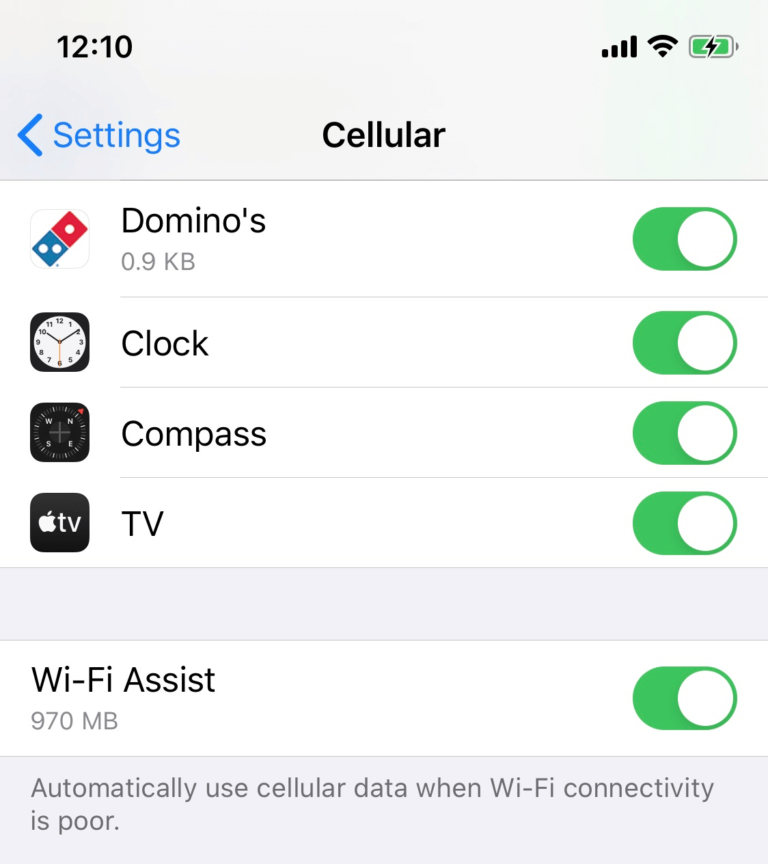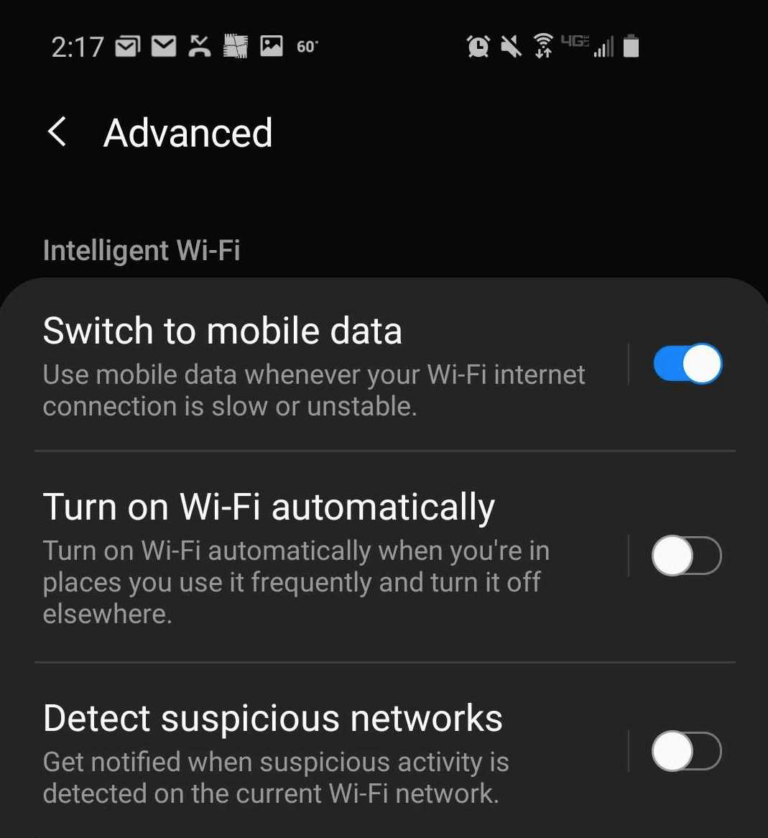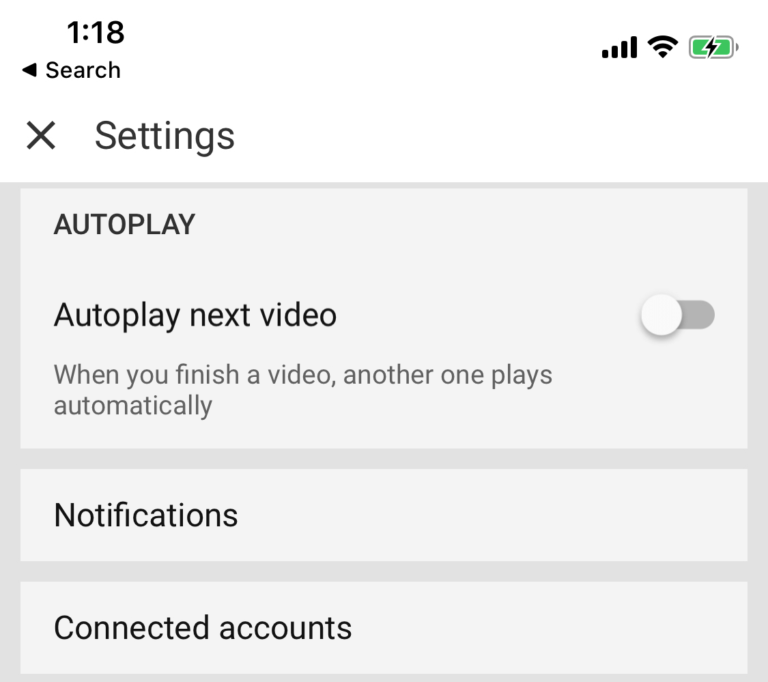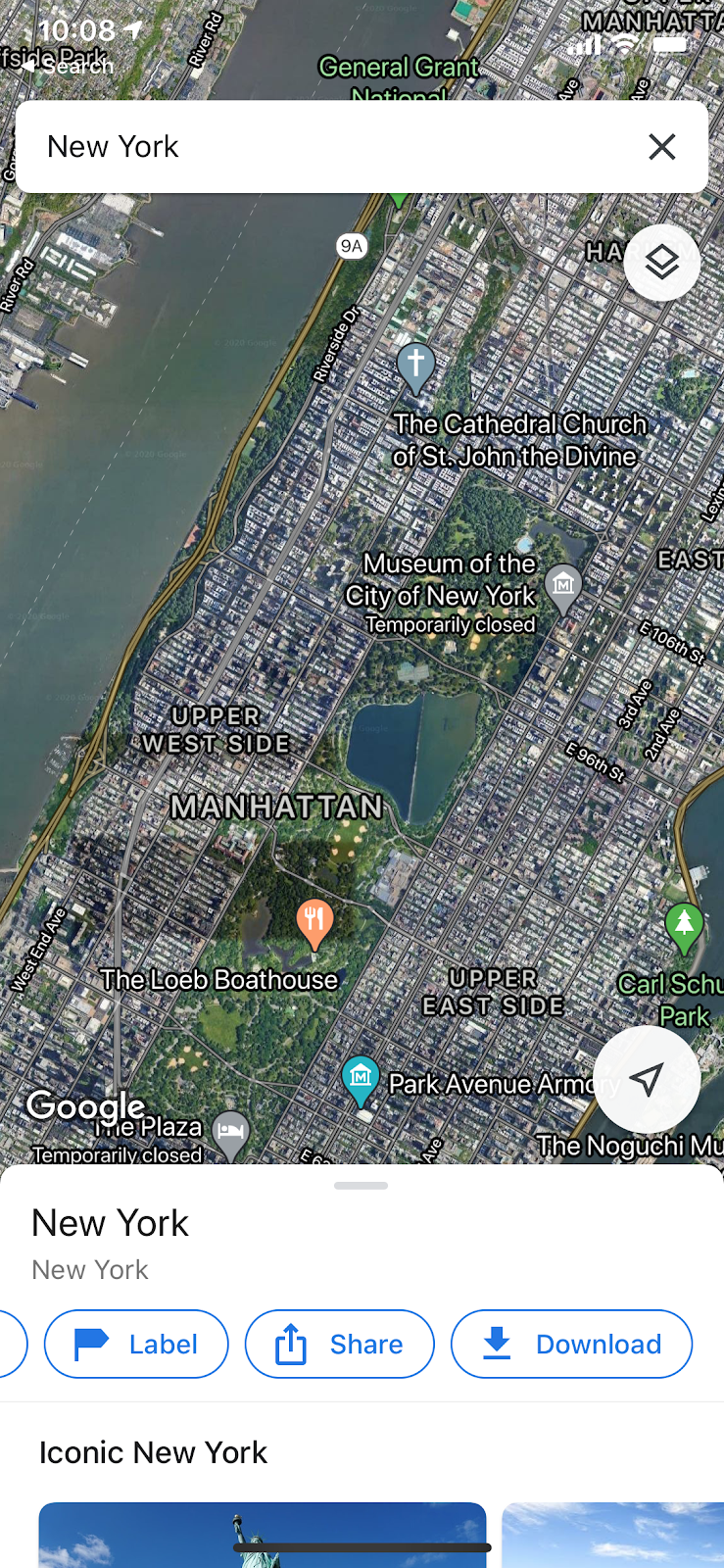Do you feel that pit in your stomach when you get a text from your carrier about using up all your data? It kind of feels like being broken up with over text, but somehow worse. Let’s walk through the steps of how you can reduce your data usage and avoid getting that dreaded text from your wireless provider. Wherever you go in this big world, look for a free Wi-Fi signal and connect to it. A lot of public places have free Wi-Fi, like coffee shops, libraries, stores, and restaurants. Take the extra 15 seconds it takes to connect to the Wi-Fi, and you’ll be free to check Instagram or refresh Twitter without stressing about using up your wireless data. Updating and downloading apps are the two obvious ones, but there’s a lot of death-by-a-thousand-paper-cuts kind of data drains too. Try to save your streaming, online gaming, and TikTok scrolling for when you’re connected to Wi-Fi. Here’s an idea of how much data is used up for different activities on your phone: Here’s how it looks on the YouTube app: As apps run in the background, they can continue to use our precious data. I am especially guilty of leaving my favorite mobile games open in the background, and I’ve already used more than a GB of internet data because of it. For those of you who don’t have a home button (iPhone X and above), you’ll need to just swipe from the bottom to bring up your apps, and then just swipe them away.
Close one app: Swipe up from the bottom of your device, hold, then let go. Swipe up on the app. Close all apps: Swipe up to about the middle of your screen, swipe all the way to the left until you see the Clear all option.
If you’re consistently finding that you use too much data, you can always just set the phone down and do something else. Try turning on a movie, playing a video game, or heck, read a book. Make sure your ringer is on so you can hear any incoming calls or texts, of course. You can also use your iPhone or Android’s built-in features to ensure you don’t go over your data. Turning on your devices Low Data Mode will actively pause background tasks and automatic updates unless connected to Wi-Fi.
For iPhone users: Starting in your phone’s Settings, click on Cellular. From there, select Cellular Data Options and then Data Mode and you’ll have the option to select Low Data Mode. For Android users: Starting in your phone’s Settings, select Cellular. Then click on Cellular Data Options and from there you will be able to switch to Low Data Mode.