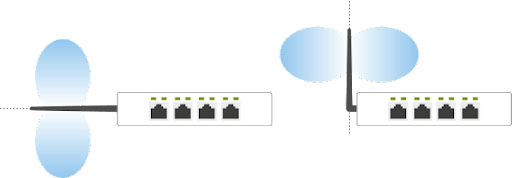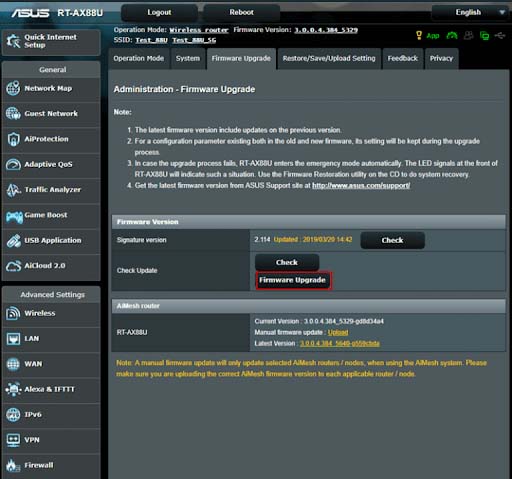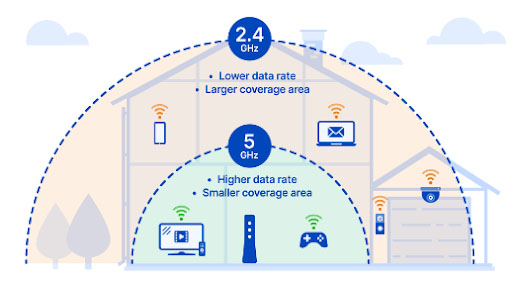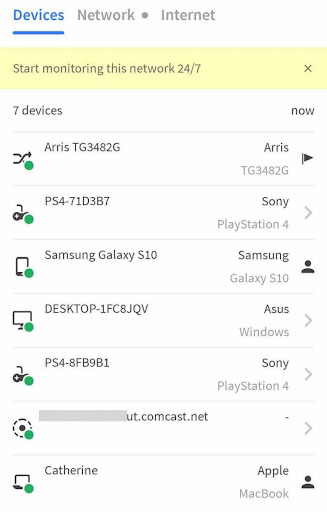Let’s speed up your Wi-Fi and internet on the cheap, without having to spend hours figuring out how your router works. Already know you need to swap plans to get faster internet speed? Take look at our top recommended internet service providers. A data cap means you can use a certain amount of data every month—anything from a couple hundred megabytes to hundreds of gigabytes. If you exceed your data limit, your ISP will seriously restrict your internet speeds. And you’ll notice. If you don’t know whether or not you have a data cap, check your bill. Chances are you do, and it will be outlined in the fine print. If you keep exceeding your data cap every month, talk to your provider about an internet plan with a higher data limit. Here’s the ideal placement for your router:
Located in the center of your home for the best coverage Surrounded by open air to remove interference and avoid overheating Not located near electronic devices, appliances, or metal objects If possible, placed up high on a shelf or with a mount A central location for your router is critical if you want to boost your Wi-Fi coverage even in the corners of your home.
This might be difficult if you’ve got only one outlet to plug your equipment into. But it’s worth the small hassle of running cables along walls to be able to stream Netflix in your bedroom or set up your home office in the dining room. Most modern routers have omnidirectional antennas, so they broadcast a Wi-Fi signal in a direction that’s perpendicular to the antenna itself.
If you live in a single-story home, point your antennas straight up. If you live in a multi-story home, point half of your antennas straight up and the other half of your antennas at an angle or parallel to your floor.
If your router came with internal antennas, all you need to do is make sure you stand it up the way it’s meant to sit. So don’t flip your router on its side if it’s meant to stand tall and proud. If you have a modem separate from your router, reset that too. Reset everything! Resetting the modem stimulates your connection to your ISP, and that’s what turning it on and off again is all about. Don’t want to add another task to your to-do list? Easy, get an outlet timer like Century’s programmable timer. You can plug your modem and router into a timer that will turn the system on and off for you. Set the timer to restart the system every night while you’re in bed. That way, you can wake up to that fresh internet feeling every morning. Keep in mind resetting your router and modem won’t magically turn your snail of a connection into a cheetah. But it will help—and it’s a super easy fix. If you can, connect your most important devices to the internet via an ethernet cable. Personally, connecting my home PC via ethernet has been the top 12 decisions I’ve ever made. I don’t mean to brag, but uh, take a look at these download speeds:
TV PlayStation, Xbox, or other gaming console Laptop or desktop computer Especially if you tend to watch data-heavy media like videos on your TV, cable connections are best.
Oh, and there’s a bonus: ethernet is automatically more secure than Wi-Fi. If you want to keep your banking information absolutely private, ethernet is a better way to go. Even if you don’t mind watching/seeing advertisements, your internet connection speed does. Ad media slows down your internet connection, so sometimes it’s easiest to just block them. Install an ad-blocking plugin that will shut down those data-heavy auto-play videos, and you’ll free up some breathing room for your connection. Our recommended ad-blocking plugin is Adblock Plus. It’s free and works on most web browsers. Some VPNs also offer ad blockers, like NordVPN, Surfshark, and CyberGhost.
2.4 GHz Wi-Fi travels farther, but at lower speeds 5 GHz Wi-Fi offers faster speeds, but at a shorter range
If most of your devices are within 10 feet of the router, go ahead and get those fast speeds with a 5 GHz frequency. But if you’ve got a larger home with lots of rooms, you’ll get more efficient data speeds with a 2.4 GHz frequency. You can easily give any unwanted devices or users the boot by changing your Wi-Fi password. That way you’ll need to enter your new password on any device you want connected to Wi-Fi—and unwanted devices and users will be left high and dry. If you’d rather double-check that uninvited guests are using your Wi-Fi before you change your password, you can use apps or your router’s settings interface to see who’s on your Wi-Fi network. The free app we like most is Fing, which works with both Android and iPhone devices. Some routers and internet providers also have device management settings that can identify the devices on your network. Here are some ISP apps and router device management guides we’ve run across:
AT&T Smart Home Manager Google Home and Google Wifi apps Linksys routers Xfinity xFi app My Spectrum App
A newer router might also come with extras like beamforming and Multiple-User, Multiple-Input, Multiple-Output (MU-MIMO), which improve signal strength and allow more devices to use your Wi-Fi at the same time without diminishing signal quality. We talk more about how beamforming and MU-MIMO can up your Wi-Fi game in our guide to choosing a router. And you can check out our favorite Spectrum and Xfinity Wi-Fi routers, including the TP-Link Archer A20 that comes packed with Wi-Fi enhancing features. When I visited my parents, I was so frustrated by the weak Wi-Fi signal in the guest bedroom that I bought them a TP-Link N300 Wi-Fi extender. Like magic, I could finally stream Netflix without the buffering icon crashing the party. Similarly, a friend bought a NETGEAR Orbi mesh Wi-Fi system to make sure the Wi-Fi signal was strong throughout his two-story house. Both Wi-Fi extenders and mesh Wi-Fi systems are an excellent way to extend the reach of your Wi-Fi. But depending on your situation, one might be a better option than the other. Here’s how they generally compare:
Cheaper option Repeats your router’s Wi-Fi signal in order to extend the range Inefficiencies could slow down your Wi-Fi speeds Requires you to manually select the extender’s Wi-Fi network if you move around the house
Mesh Wi-Fi networks
More expensive Can replace your old router to create a Wi-Fi network More efficient than extenders Automatically select the strongest Wi-Fi signal as you move around the house
Most areas have only a couple Internet Service Providers (ISPs) available, so it should be a pretty quick check to see if the other provider that serves your area has better prices for faster internet speeds. You can skim this roundup of best ISPs and check this month’s internet deals to figure out if an alternative provider might give you a better price. Switching providers should be a last resort, but if you try the other tips on our list and your speed is still sluggish, it might be time to make a change. Especially if you’re using satellite internet and find out you can switch to cable or DSL. (DSL or cable will most likely get you faster speeds and more data than satellite internet.) Check out our top recommended internet providers or use our zip finder below to see what your options are in your area. But in case you aren’t… Here’s a few comparisons worth considering:
Best Internet Service Providers Best Internet for Gaming Best Internet for Streaming Fastest Internet Providers Cheapest Internet Providers